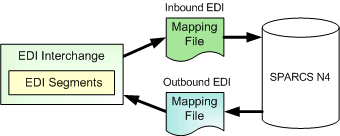
An EDI message map is a mapping file created using the GoXML mapping utility licensed from OpenText Output Transformation (formerly Xenos). This file controls the mapping process of data between the EDI message and N4. For inbound EDI, the mapping file determines where the data from the EDI message is posted in N4. For outbound EDI, the mapping file determines where the data extracted from N4 is written in the EDI message.
The following diagram displays the function of the mapping file for both inbound and outbound EDI.
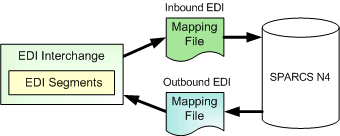
A mapping file matches the segments in an EDI interchange with corresponding fields in the database.
The mapping file references a data dictionary file, which defines the structure of the EDI message. N4 provides a standard set of mapping files and data dictionary files that you can customize as necessary by using the GoXML mapping utility. For information about using the GoXML mapping utility from OpenText Output Transformation, see the documentation that comes with the product, or go to http://www.opentext.com/.
If an EDI message map references a Navis standard mapping file and data dictionary file, a bullet displays in the Built-In column on the Message Map tab in the Message Type form (on page 1).
You can add, edit, or delete a EDI message map on this tab.
If you edit an EDI message map, you can export the schema files for the selected EDI message type to use as a reference.
To configure a message map:
Configure the message type (on page 1).
Click  to open a blank EDI Message Map form.
to open a blank EDI Message Map form.
In the Map Id field, enter a name for the message map. For example, for an outgoing BAPLIE message, this could be BAPLIE_15_OUT. You can create multiple maps for an EDI message because trading partners may use different implementations of the EDI message.
From the Direction list, select Send or Receive.
To import the data dictionary file that defines the EDI message structure, click Import DIC.
In the Import XML Configuration dialog box, select the data dictionary file and click Open.
XML data dictionary files have the extension .dic, and flat text dictionary files have the extension .fxd.
When successful, the EDI Message Map Dictionary File field displays --loaded-- in the text box to indicate that a data dictionary file is linked with the EDI message map.
To import the mapping file that defines the EDI map, click Import MGT.
In the Import XML Configuration dialog box, select the mapping file and click Open.
Mapping files have the extension .mgt.
When the import is successful, the EDI Message Map File field displays --loaded-- in the text box to indicate that a mapping file is linked with the EDI message map.
Optionally, in the Description field, enter a description of the map.
Click Save. The new message map appears in the list on the Message Map tab. The Built-In column should be blank. Even if you imported (without changes) the data dictionary and message map that you exported from a "Built-In" message map, N4 does not mark them as "Built-In" because it does not compare the files.
In the EDI Message Type window, click Close.
You can now create an outbound stowplan session (on page 1) or send vessel statistics.
Notes
To add or update all of the supported EDI message types and respective standard EDI message maps, see Set-up Database view in the N4 client Help topics, or go to N4 client  Administration
Administration  DBA
DBA  Set-up Database
Set-up Database  Set-up Database view and click the Help button.
Set-up Database view and click the Help button.
If N4 already contains an inbound message map for the BAPLIE, you can use the data dictionary from the inbound BAPLIE EDI message map. Before you configure the outgoing BAPLIE message map, open the inbound message map and click Export DIC. Choose a location on the server (for example EDI/UN/BAPLIE). Then, you can select that file to import for the outgoing BAPLIE data dictionary.
If N4 already contains an inbound message map of an outbound message of the same type, or vice versa, you can use this file. For example, if N4 already contains an inbound message map for BAPLIE, you can use the data dictionary from the inbound BAPLIE EDI message map for the outbound BAPLIE EDI message. In this case, before you configure the outgoing message map, open the inbound message map, or vice versa, and click Export MGT. Choose a location on the server (for example EDI/UN/BAPLIE), and then select that file to import the message map.